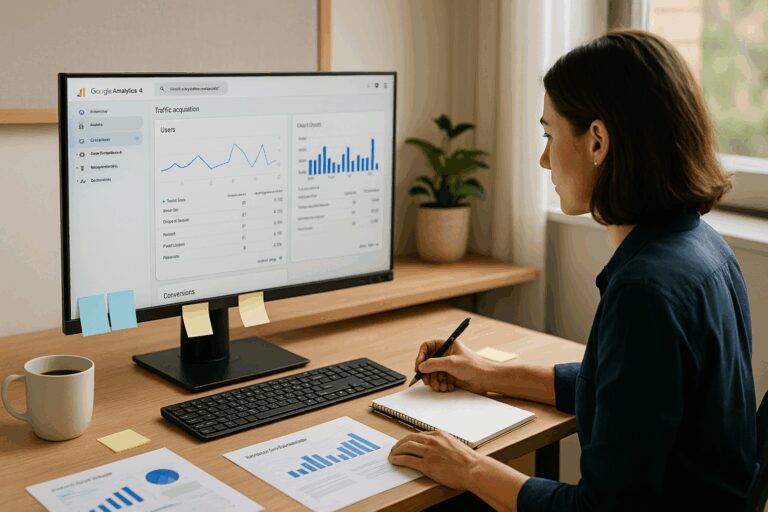Getting Started with Google Analytics
- Confirm it’s installed: Check with your web team or look for a GA4 tracking ID (starts with “G-”) in your site’s source code.
- Log in at analytics.google.com to launch the GA4 interface.
If you’re starting from scratch, you’ll create an account, property, and data stream (choosing your time zone and currency along the way) before implementing your tracking ID using Google Tag Manager.
Exploring the Dashboard
Once inside GA4, you’ll see metrics like:
- Users (unique people)
- Sessions (visits)
- Engagement time, top pages, and more
Explore the menu:
- Real-time – Who’s on your site now?
- Pages and screens – What’s popular?
- Traffic acquisition – Where are visitors coming from?
Core Metrics That Actually Matter (and What to Skip)
Start with the basics:
- Users vs. Sessions: Unique visitors vs. total visits
- Engagement Rate: Percentage of sessions that show meaningful interaction
- Conversions: Key actions you’ve marked as valuable (like form submissions)
You can ignore advanced features like predictive audiences and attribution modeling until you’re comfortable with the fundamentals.
Setting Up What Matters: Events & Conversions
GA4 automatically tracks basic events like pageviews, scrolls, and video plays, but you’ll want to go further by setting up key events that matter for your business.
Common custom events to track:
- Form submissions
- Phone call clicks
- File downloads
- Button clicks (e.g., “Book Now”)
Make sure to tag your most important events as Conversions so you can measure them consistently.
Reports to Review Regularly
To get the most value from Google Analytics, check in on these reports regularly. Each offers a different lens on how your site is performing and where to improve.
Traffic Acquisition Report
Location: Reports → Acquisition → Traffic acquisition
This report shows how users are finding your site—search engines, social media, email campaigns, ads, or direct visits.
What to look for:
- Volume of traffic from each source
- Engagement and conversion rate by source
- Channels with high bounce or low conversions
Example:
If you see that Organic Search drives most of your engaged traffic and conversions, that’s a good indicator SEO is paying off. But if Paid Social has lots of visits but no conversions, it might need a closer look—or a different targeting strategy.
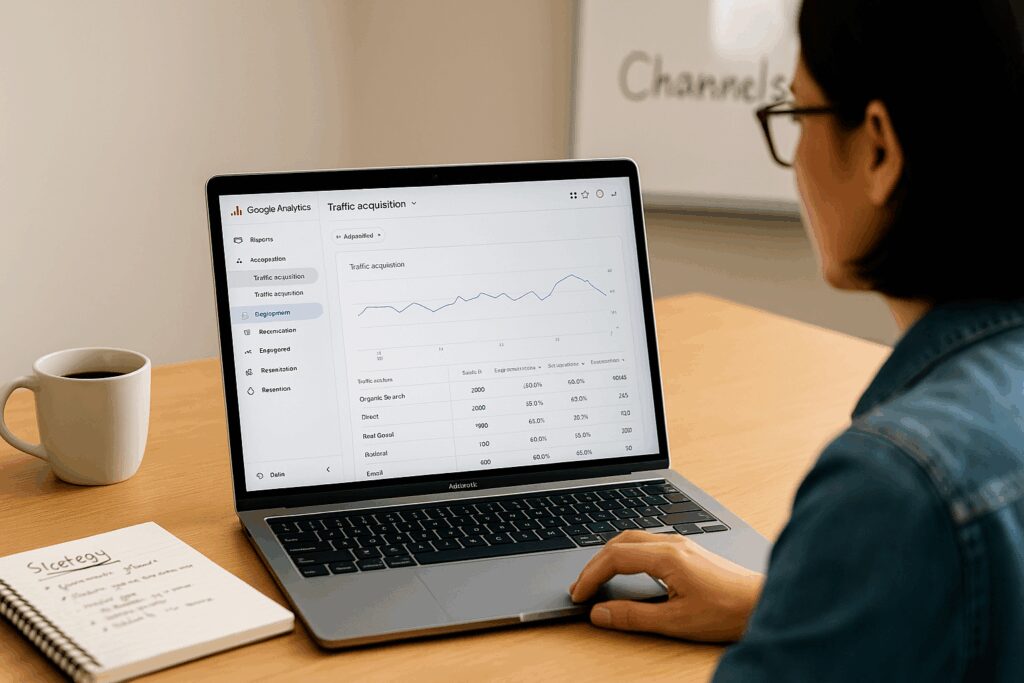
Pages and Screens Report
Location: Reports → Engagement → Pages and screens
This shows your most-viewed pages and how people interact with them.
What to look for:
- Which pages get the most traffic
- How long visitors stay on each page
- Which pages have high exit or bounce rates
Example:
If your “Services” page has a high exit rate, it may need stronger calls-to-action or better layout to guide users to the next step.

Events Report
Location: Reports → Engagement → Events
This lists all tracked user actions—whether built-in or custom.
What to look for:
- Frequency of each event
- Which events lead to conversions
- Drop-offs or spikes over time
Example:
If you see that “form_submit” dropped sharply from one week to the next, it could mean the form broke—or something on the site is discouraging users from reaching it.
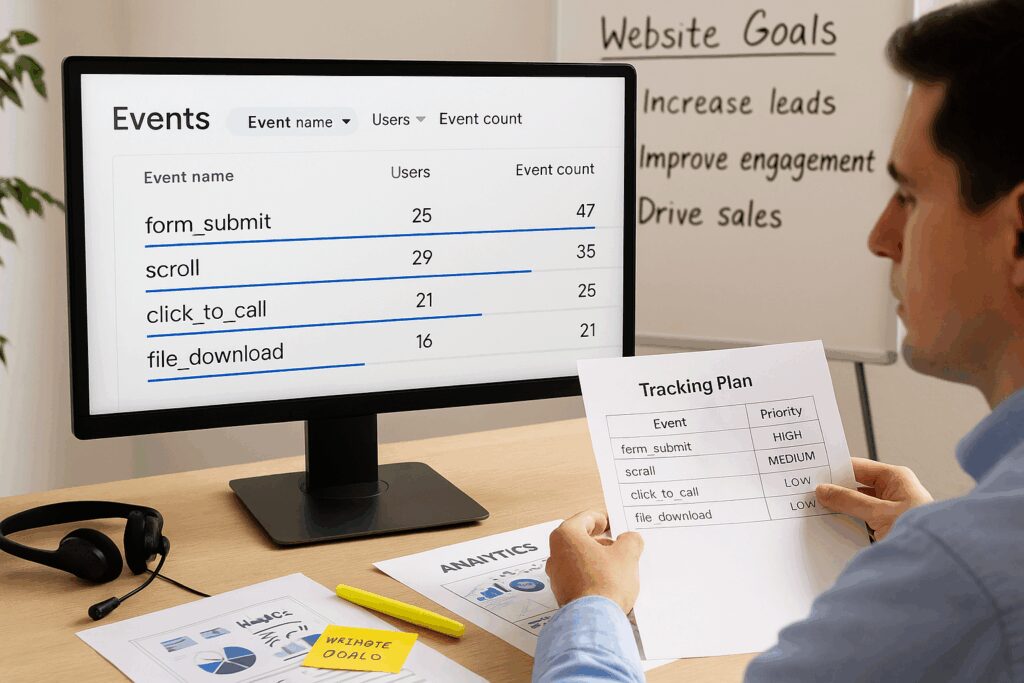
Conversions Report
Location: Reports → Engagement → Conversions
This shows how often your defined conversions are happening.
What to look for:
- Total conversions over time
- Which pages or traffic sources lead to the most conversions
- Conversion rate trends
Example:
If your landing page is getting steady traffic but fewer conversions than last month, it might signal a performance issue—like slower load times, missing content, or a form error.

User Retention Report
Location: Reports → Retention
This report helps you understand whether people are coming back after their first visit.
What to look for:
- Retention by day 1, day 7, and day 30
- Repeat visitor engagement levels
- Long-term audience loyalty
Example:
If few users return after day 1, consider adding email follow-ups, remarketing ads, or other ways to re-engage site visitors.
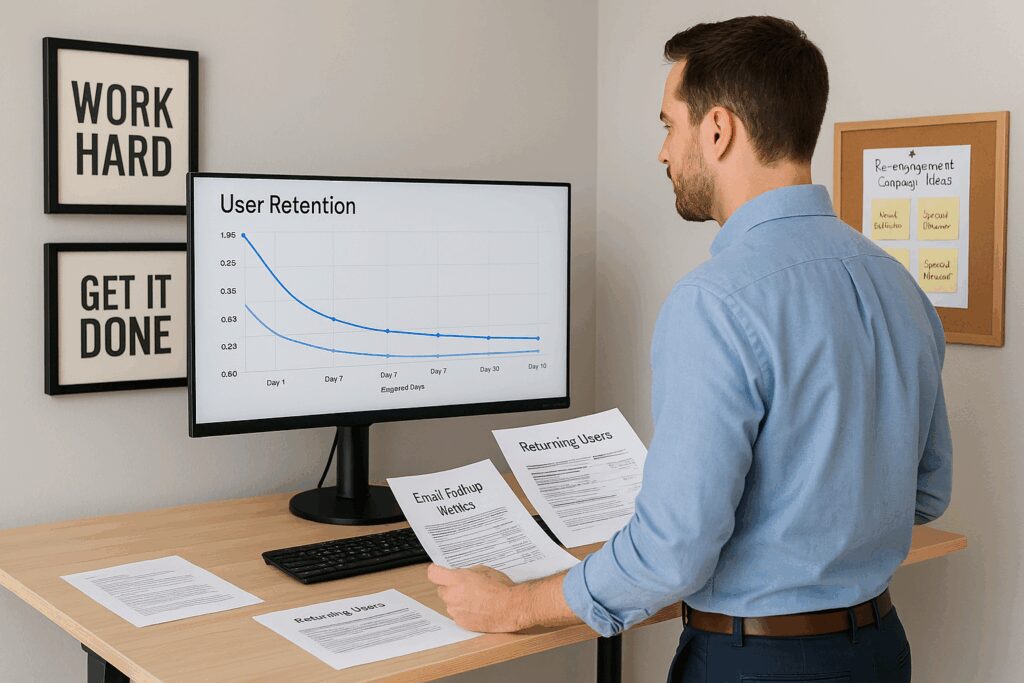
Acting on Insights
Use what you find to improve outcomes. Some practical next steps might include:
- Strengthen high-traffic pages with better CTAs or trust-building content
- Focus budget on the traffic sources that drive real conversions
- Pause underperforming channels until you can adjust or improve them
The goal isn’t just to observe data—it’s to act on it.
Avoiding Common Setup Mistakes
Even if GA4 is tracking, here are some things that can cause misleading data:
- Exclude internal traffic so your own visits don’t skew results
- Extend data retention settings to 14 months (the default is only 2)
- Avoid duplicate events when using Enhanced Measurement + manual tagging
- Register custom dimensions if you’re using custom parameters
- Use referral exclusions to prevent self-referrals or false source attribution
Tracking Across Domains or Platforms
If your organization uses multiple domains (like one for content and another for forms or booking), you’ll want to implement cross-domain tracking to connect those user journeys into a single session. Otherwise, it looks like two separate visits.
Intro to Explorations and Funnels (Optional for Beginners)
Once you’re confident with the basics, GA4 opens up advanced tools like:
- Funnel Explorations: See where people drop off during key flows (e.g., browse → contact → submit)
- Path Explorations: Visualize how people navigate across pages
- Custom Explorations: Build specific reports using filters, segments, and custom dimensions
Not essential for beginners—but helpful later when optimizing specific funnels or behaviors.
FAQs for Beginners
Is GA4 the same as Universal Analytics?
No. GA4 is the new version replacing Universal Analytics (retired in 2023). It uses an event-based model instead of a session-based one, allowing more flexible and detailed tracking.
Do I need to pay for Google Analytics?
No, it’s free. GA4 has more than enough features for most businesses. Enterprise users can explore GA360, but that’s typically overkill unless you’re running advanced campaigns at scale.
How do I see how people found me?
Use the Traffic Acquisition report. It shows how visitors arrived (e.g., Google, social media, email, direct), and how each source performs in terms of engagement and conversions.
Can I track form submissions or phone calls?
Yes—though it usually requires setting up events via Google Tag Manager or a CRM integration. Once tracked, mark them as conversions in GA4.
Can someone just do this for me?
Yes. Many businesses choose to work with a marketing partner to handle setup, integrations, and reporting. Just make sure you have admin access and know how to interpret your key numbers.
What is the difference between ‘Users’ and ‘Sessions’?
‘Users’ are unique people. ‘Sessions’ are total visits, which could include multiple visits by the same user. This helps you measure both audience size and frequency of visits.
What is ‘Engagement Rate’ in GA4?
Engagement Rate measures how many sessions include meaningful interaction—like staying longer than 10 seconds, clicking through multiple pages, or triggering a conversion.
Why do I see ‘not set’ or ‘unassigned’ in my reports?
Usually this means there was missing or improperly tagged data—such as an email campaign that didn’t use UTM links. Review how you’re tagging traffic sources and fix any gaps.
Can I share reports with others on my team?
Yes. You can grant read-only or admin access to team members. You can also export reports or build shareable dashboards using Looker Studio (formerly Google Data Studio).
How long does it take for data to show up?
GA4 reports most activity within minutes, but some advanced reports (like explorations) may take several hours to populate fully. Be patient when testing new event setups.
Ready to Start Measuring What Matters?
Getting familiar with Google Analytics can feel like a lot—but once you learn the basics, you’ll start making better decisions with real data. You don’t need to become an expert overnight. Just start by reviewing a few reports regularly and looking for patterns that match your goals.
If you’d rather not go it alone, we help businesses set up clear, useful analytics tracking as part of a broader marketing system—so the numbers aren’t just interesting, they’re actionable.